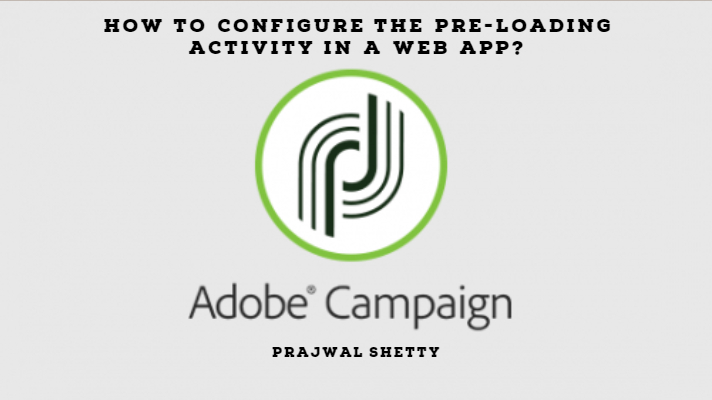Today’s highlight is going to be the “Pre-Loading” activity.
This is one activity that decides the fate of the data that gets collected during the life cycle of a web app.
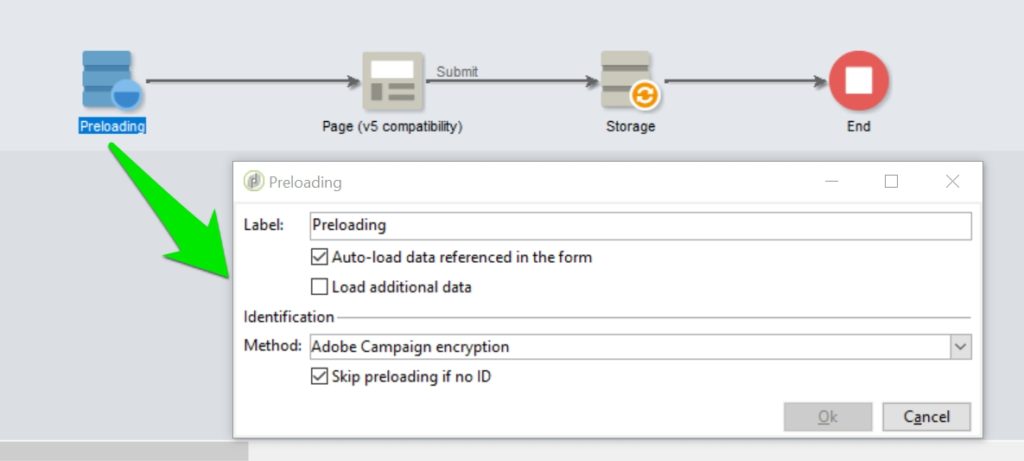
Purpose:
In some scenarios, you have to update the database with the values collected from a web form.The pre-loading box lets you indicate how to find the record to be updated in the database.
Record identification methods:
- Adobe Campaign Encryption
- DES encryption
- List of fields
Let us implement them one by one,
Adobe Campaign Encryption
This encryption method uses the encrypted Adobe Campaign identifier (ID). This method is only applicable on an Adobe Campaign object and the encrypted ID may only be generated by the Adobe Campaign platform.
You have to add <%=escapeUrl(recipient.cryptedId) %> to the url, while using this method.
DES encryption
This encryption method uses an identifier (ID) provided externally, linked to a key shared by Adobe Campaign and the external provider. The Des key field lets you enter this encryption key.
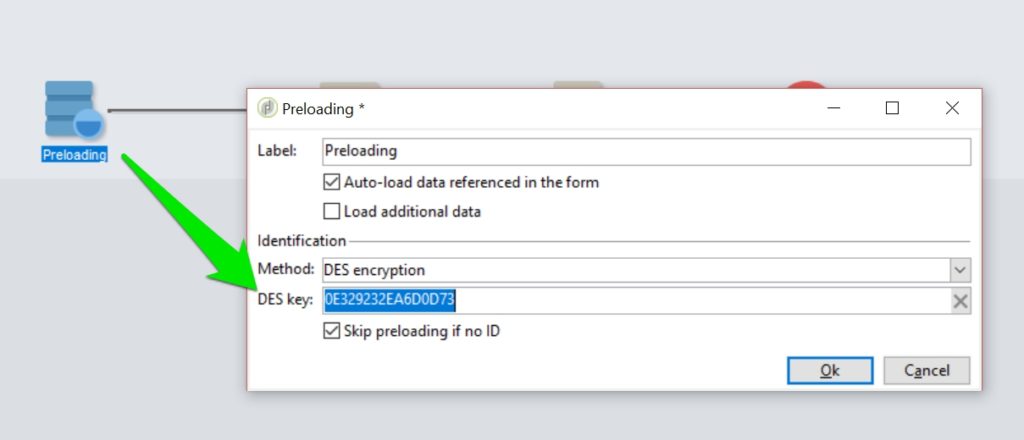
List of fields
This option lets you choose from the fields in the current context of the form, those that will be used to find the corresponding profile in the database.
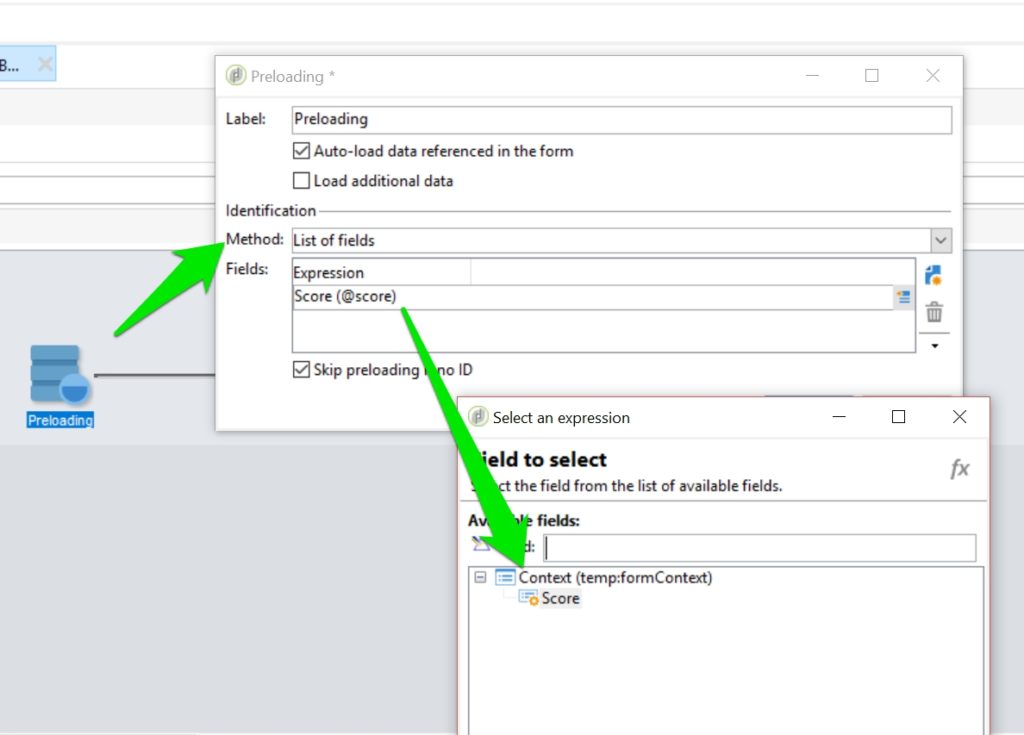
Now, let us look at the other options available in the pre-loading activity.
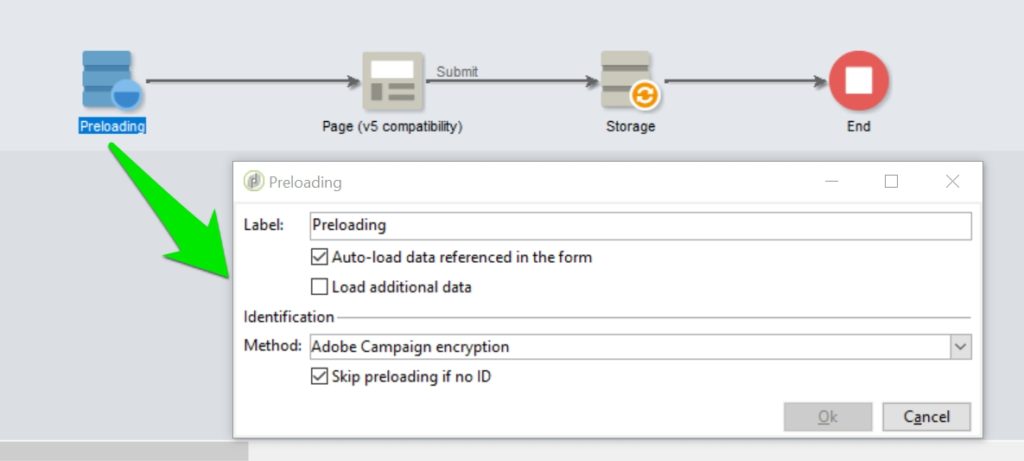
The other options are:
- Auto-load data referenced in the form
- Load additional data
- Skip pre-loading if identification is empty
Lets look at them one at a time.
Auto-load data referenced in the form
This option will insert the record into the database after approval of the form.
Load additional data
This option lets you add information which is not used/displayed in the pages of the form but will nonetheless be preloaded
You can, for example, preload the gender of the recipient and automatically direct him or her to the appropriate page via a test box.
Skip pre-loading, if identification is empty
This option automatically preload the data that matches input and merge fields in the form. However, data referenced in Script and Test activities is not concerned. If this option isn’t selected, you need to define the fields using the Load additional data option.
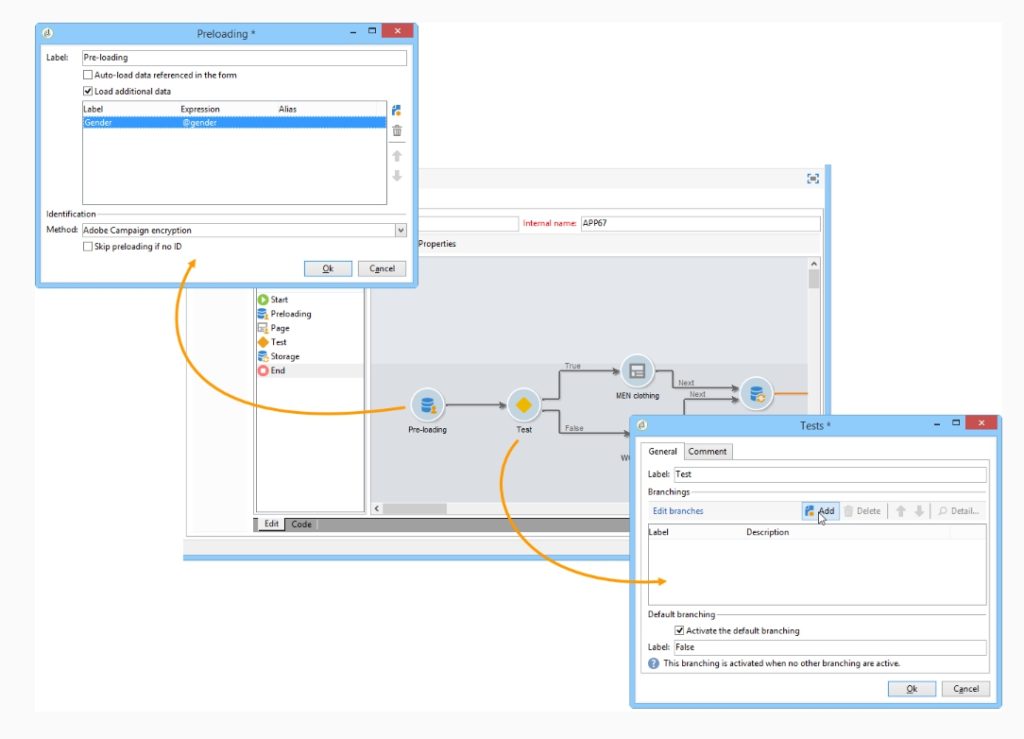
Pre-loading activity has been given all the attention that it needs now.
Hope this helps.