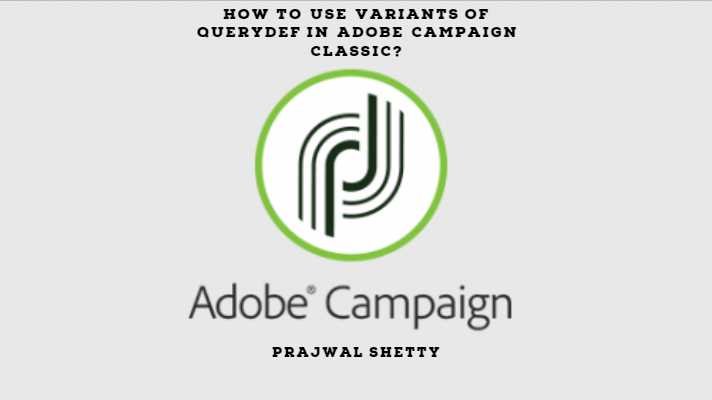During implementation, you will have to create custom methods to perform required actions on the schema. These custom methods can either be implemented for an out of the box schema or for your customer schema in Adobe Campaign.
Today will see the steps to add your own custom methods in Adobe Campaign. Let us implement a custom method to implement the below use case.
Implementation Use-case: E-commerce Website
Your company has planned a huge sale tomorrow. As part of the
The customer credits are stored in the column “credits” in the recipient extended schema.
Let us start coding the implementation,
Step 1: Implementation to reset the credit of selected recipient
The implementation of the method needs to be in the JS file that you create in this step
The format of the function name should be strictly followed.
<schema-namespace>_<schema-name>_<method-name>
For our “setCredit” method, you can use the below code
function nms_recipient_setCredit(id) {
var myRecipient = nms.recipient.load(id);
myRecipient.credit=0;
myRecipient.save();
}Step 2: Declare the method in the custom/out of the box schema
Open the recipient schema and add the below method to it. The method’s JavaScript implementation is provided in the file recipientCreditReset.js under the namespace “cus”.
The name of the method is “setCredit”.
This is a static method, so you do not have to invoke an object before it can be used.
This method takes one parameter “id”, which is the primary key of of the recipient whose record is going to be updated.
Now, when this method is called,
recipientCreditReset.js in “cus” namespace and will look for the definition of the “setCredit” method.
<methods>
<method library=cus:recipientCreditReset.js name="setCredit" static="true">
<parameters>
<param desc="Recipient Credit Reset" name="id" type="long"
</parameters>
<method>
</methods>Step 3: Call the custom method from a JS activity/workflow
In this step you will call the custom method using a JS activity.
//Select the required recipient
var query = xtk.queryDef.create(
<queryDef schema="nms:recipient" operation="select">
<select>
<node expr="@email"/>
<node expr="@credits"/>
<node expr="@id"/>
</select>
<where>
<condition expr="@lastName='Shetty'"/>
<condition expr="@firstName='Prajwal'"/>
</where>
<orderBy>
<node expr="@email" sortDesc="false"/>
</orderBy>
</queryDef>
)
//Execute the query
var res = query.ExecuteQuery()
for each (var w in res.recipient) {
//for each returned recipient, reset their credit
nms.recipient.setCredit(w.@id);
}Now, you have successfully implemented the e-commerce company use-case.
Just add a scheduler in front of the workflow and set it to execute at EOD. Adobe Campaign will take care of your task of resetting the customer’s credits to zero at EOD. You can have a good night sleep.
Hope this helps.